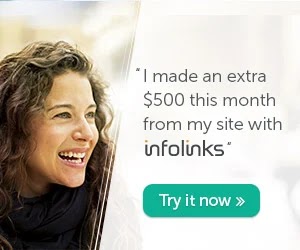AirPrint-enabled applications can print to a printer that supports AirPrint—and you don't need to install a driver or configure the printer queue. Tap print, select the printer that supports AirPrint, and print. It's that simple.
Products Affected
iPad, iPod touch (3rd generation), iPhone 4, iPod touch (4th generation), iPhone 4S, iPhone 3GS, Mac OS Printing/Fax (any version)
AirPrint requirements
To use AirPrint, you need one of the following devices with the latest version of iOS:
· iPad (all models)
· iPhone (3GS or later)
· iPod touch (3rd generation or later)
You also need a printer that supports AirPrint. That printer must be connected to the same Wi-Fi network as the iOS device. Below is a list of printers that support AirPrint.
Tip: To search for a printer model, click the printer manufacturer's name or Expand All Sections below and then use the browser's Find command.
Model
|
Brother DCP-J525N
|
Brother DCP-J525W
|
Brother DCP-J725DW
|
Brother DCP-J725N
|
Brother DCP-J925DW
|
Brother DCP-J925N
|
Brother MFC-J280W
|
Brother MFC-J425W
|
Brother MFC-J430W
|
Brother MFC-J432W
|
Brother MFC-J435W
|
Brother MFC-J5910DW
|
Brother MFC-J625DW
|
Brother MFC-J825DW
|
Brother MFC-J825N
|
Brother MFC-J835DW
|
Brother MFC-J955DN
|
Brother MFC-J955DWN
|
Model
|
Canon MG5310
|
Canon MG5320
|
Canon MG5330
|
Canon MG5340
|
Canon MG5350
|
Canon MG5370
|
Canon MG5380
|
Canon MG6210
|
Canon MG6220
|
Canon MG6230
|
Canon MG6240
|
Canon MG6250
|
Canon MG6270
|
Canon MG6280
|
Canon MG8220
|
Canon MG8230
|
Canon MG8240
|
Canon MG8250
|
Canon MG8270
|
Canon MG8280
|
Model
|
EPSON Artisan 730
|
EPSON Artisan 837
|
EPSON EP-804A
|
EPSON EP-804AR
|
EPSON EP-804AW
|
EPSON EP-904A
|
EPSON EP-904F
|
EPSON ME Office 940FW
|
EPSON PX-1600F
|
EPSON PX-1700F
|
EPSON PX-B700
|
EPSON PX-B750F
|
EPSON Stylus NX430
|
EPSON Stylus NX530
|
EPSON Stylus NX635
|
EPSON Stylus Office BX535WD
|
EPSON Stylus Office BX630FW
|
EPSON Stylus Office BX635FWD
|
EPSON Stylus Office BX935FWD
|
EPSON Stylus Photo PX730WD
|
EPSON Stylus Photo PX830FWD
|
EPSON Stylus SX440W
|
EPSON Stylus SX445W
|
EPSON Stylus SX535WD
|
EPSON Stylus TX435W
|
EPSON Stylus Photo TX730WD
|
EPSON WorkForce 545
|
EPSON WorkForce 645
|
EPSON WorkForce 845
|
EPSON WP-4011
|
EPSON WP-4015
|
EPSON WP-4020
|
EPSON WP-4025
|
EPSON WP-4511
|
EPSON WP-4515
|
EPSON WP-4521
|
EPSON WP-4525
|
EPSON WP-4530
|
EPSON WP-4531
|
EPSON WP-4535
|
EPSON WP-4540
|
EPSON WP-4545
|
Model
|
HP Deskjet 3050A J611
|
HP Deskjet 3070A
|
HP Envy 100 e-All-In-One D410
|
HP Envy 110 e-All-In-One D411a
|
HP LaserJet P1102w Printer
|
HP LaserJet P1606dn Printer
|
HP LaserJet Pro 100 color MFP M175nw
|
HP LaserJet Pro CM1415fn Color MFP
|
HP LaserJet Pro CM1415fnw Color MFP
|
HP LaserJet Pro CP1025nw Color Printer
|
HP LaserJet Pro CP1525nw Color Printer
|
HP LaserJet Pro M1212nf MFP
|
HP LaserJet Pro M1213nf MFP
|
HP LaserJet Pro M1214nf MFP
|
HP LaserJet Pro M1216nf MFP
|
HP LaserJet Pro M1217nfw MFP
|
HP LaserJet Pro M1536dnf MFP
|
HP Officejet 6500A e-All-In-One E710a
|
HP Officejet 6500A Plus e-All-In-One E710n
|
HP Officejet 7500A Wide Format e-All-In-One E910a
|
HP Officejet Pro 8500A e-All-In-One A910a
|
HP Officejet Pro 8500A Plus e-All-In-One A910g
|
HP Officejet Pro 8500A Premium e-All-In-One A910g
|
HP Officejet Pro 8600A e-All-in-One Printer N911a
|
HP Officejet Pro 8600A Plus e-All-in-One N911g
|
HP Officejet Pro 8600A Premium e-All-in-One N911g
|
HP Photosmart 5510 e-AiO B111a
|
HP Photosmart 5514 e-AiO B111h
|
HP Photosmart 6510 e-AiO B211a
|
HP Photosmart 7510 e-AiO C311a
|
HP Photosmart e-All-in-One D110a
|
HP Photosmart eStation C510
|
HP Photosmart Plus e-All-In-One B210a
|
HP Photosmart Premium e-All-In-One C310
|
HP Photosmart Premium Fax e-All-In-One C410a
|
HP Photosmart Wireless e-All-In-One B110—Europe and Asia-Pacific
|
HP TopShot LaserJet Pro M275
|
Model
|
Lexmark C792
|
Lexmark C925
|
Lexmark C950
|
Lexmark Pro715
|
Lexmark Pro915
|
Lexmark X548
|
Lexmark X792
|
Lexmark X925
|
Lexmark X950
|
Lexmark X952
|
Lexmark X954
|
Notes:
· Verify that the iOS device is running the latest version of iOS and the app you are printing from is the latest version.
· Verify that the AirPrint-capable printer has the latest firmware version installed. See the printer documentation or contact the printer vendor for support.
· Certain printer features or functions may not be available when using AirPrint (for example, selecting different paper trays, red-eye reduction, booklet printing, and so on).
· Please read the printer documentation or contact the printer vendor for details on how to connect the AirPrint-capable printer to the network.
· AirPrint only works with a Wi-Fi network connection to an AirPrint-capable printer. A printer connected using Bluetooth or to the USB port of a Mac, PC, AirPort Base Station, or Time Capsule is not supported.
How to print
You can print from the Apple applications iBooks, Mail, Photos, and Safari. App store apps may also offer this feature.
To print, follow these steps:
1. Tap the action icon  .
.
2. Tap the Print button.
3. Configure the printer options and then tap Print.
Note: If you are printing for the first time, or if the previously selected printer is not available, you will need to select the printer before step 3.
You can check the Print Queue by double-tapping the Home button to show the recently used apps. Then tap the Print Center.
Note: The Print Center is only available while printing is in progress.
Additional Information
Verify that the printer:
1. Has power and is turned on. If it has power, turn the printer off and then on again to see if that resolves the issue.
2. Is connected to the same Wi-Fi network as the iOS device.
3. Has the latest firmware version installed.
4. Has paper with enough ink or toner installed.
5. Is free of any errors displayed on the printer's control panel.
If necessary, consult the printer documentation or contact the printer vendor for help with the above steps.
Notes:
· Avoid connecting AirPrint-capable printers to the USB port of Apple AirPort Base Stations or Time Capsules. Doing so can enable traditional AirPort printing from a Mac, but it will not enable AirPrint functions for iOS devices. If you cannot use Wi-Fi networking to connect the AirPrint-capable printer, use an Ethernet connection from the AirPrint-capable printer to the Apple AirPort Base Station or Time Capsule.
· Wi-Fi printers can take several minutes to join a Wi-Fi network after being turned on. Ensure that the printer is connected to the Wi-Fi network before attempting to print.